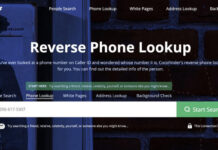Microsoft Teams has become an essential communication and collaboration tool for businesses of all sizes. Teams allows users to chat, share files, host video meetings, and integrate with other apps seamlessly. But did you know that you can build your own app for Teams? That’s right, with the Teams App Studio, you can create custom apps that enhance the functionality of Teams and make it even more powerful. In this blog, we’ll take you through the steps of build a teams app.


Step 1: Define Your App
The first step in building a Teams app is defining what you want your app to do. Do you want to create an app that helps teams collaborate on projects more efficiently? Do you want to create an app that integrates with your company’s internal systems? Whatever your goals are, it’s essential to define them before you start building your app.
Step 2: Choose a Development Platform
Once you’ve defined your app’s goals, the next step is to choose a development platform. The Teams App Studio offers two development platforms: a low-code solution that uses Power Apps and a code-first solution that uses Visual Studio. If you’re new to app development, the low-code solution might be the best option. If you’re an experienced developer, the code-first solution might be more appropriate.
Step 3: Set Up Your Development Environment
Before you start building your app, you need to set up your development environment. If you’re using the low-code solution, you can use the Teams App Studio directly in your web browser. If you’re using the code-first solution, you’ll need to set up Visual Studio on your computer.
Step 4: Create Your App
With your development environment set up, it’s time to create your app. The Teams App Studio provides a range of templates and pre-built components to help you get started quickly. You can choose from a range of templates, including a tab app, a bot app, and a messaging extension app.
Step 5: Customize Your App
Once you’ve created your app, it’s time to customize it to meet your needs. The Teams App Studio provides a range of customization options, including the ability to add custom tabs, cards, and bots. You can also customize the appearance of your app by adding logos, colors, and other branding elements.
Step 6: Test Your App
Before you release your app to the public, you need to test it thoroughly. The Teams App Studio provides a range of testing tools that allow you to test your app in various scenarios. You can test your app’s functionality, user interface, and integration with other apps.
Step 7: Publish Your App
Once you’ve tested your app and are satisfied with its performance, it’s time to publish it to the Teams app store. The Teams app store is where users can discover and download new apps for Teams. When you publish your app, you’ll need to provide a description, screenshots, and other information that will help users understand what your app does.
Step 8: Promote Your App
Now that your app is live in the Teams app store, it’s time to promote it to your users. You can promote your app using a range of channels, including email, social media, and your company’s intranet. It’s important to let your users know that your app is available and how it can help them be more productive.
Step 9: Monitor and Update Your App
Finally, once your app is live, you need to monitor its performance and update it regularly. The Teams App Studio provides analytics tools that allow you to monitor your app’s usage and performance. You can also use these tools to identify areas where your app can be improved and to make updates to your
Continual monitoring and updating are key to ensuring that your Teams app remains relevant and useful to users. You should keep an eye on how your app is being used and what feedback users are giving. This feedback can help you identify areas where your app needs improvement or new features added.
When it comes to updating your app, the Teams App Studio makes it easy. You can update your app’s code, functionality, and user interface directly in the Teams App Studio. Once you’ve made your updates, you can test them using the Teams App Studio’s built-in testing tools.
Step 10: Analyze Your App’s Performance
Analyzing your app’s performance is an essential step in ensuring its continued success. The Teams App Studio provides analytics tools that allow you to track your app’s usage, user engagement, and other important metrics. You can use this data to identify areas where your app can be improved or where new features could be added.
Some of the metrics that you should track include:
- Active users: The number of users who are actively using your app
- Retention: The percentage of users who return to your app after their first visit
- Engagement: The amount of time users spend on your app and the actions they take while using it
- Errors: The number and type of errors that occur while users are using your app
By analyzing these metrics, you can gain valuable insights into how your app is being used and what changes you can make to improve its performance.
Conclusion
Building a Teams app can be a great way to enhance the functionality of Microsoft Teams and make it even more powerful. By following the steps outlined in this blog, you can create a custom app that meets the needs of your business and your users.
Remember, the key to building a successful Teams app is to define your app’s goals, choose the right development platform, customize your app to meet your needs, and test it thoroughly before publishing it to the Teams app store. Once your app is live, make sure to monitor its performance, analyze its usage, and update it regularly to ensure its continued success.